Turning Your Phone into a Hotspot
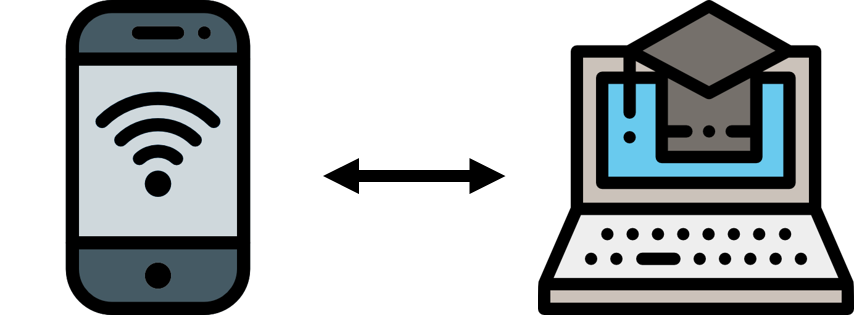
With schools transitioning to remote learning due to COVID-19 related school closures, there are still many students and families that find it challenging to access to internet connectivity for their laptops and Chromebooks.
Here are easy step-by-step guides on how to do that for both Apple (iOS) and Android devices:
One solution is to turn your mobile phone into a hotspot (if it has internet connectivity).
Instructions for iOS/iPhone:
1. Go to "Settings"
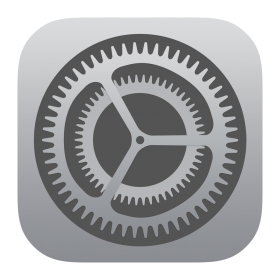
2. Click on "Personal Hotspot"
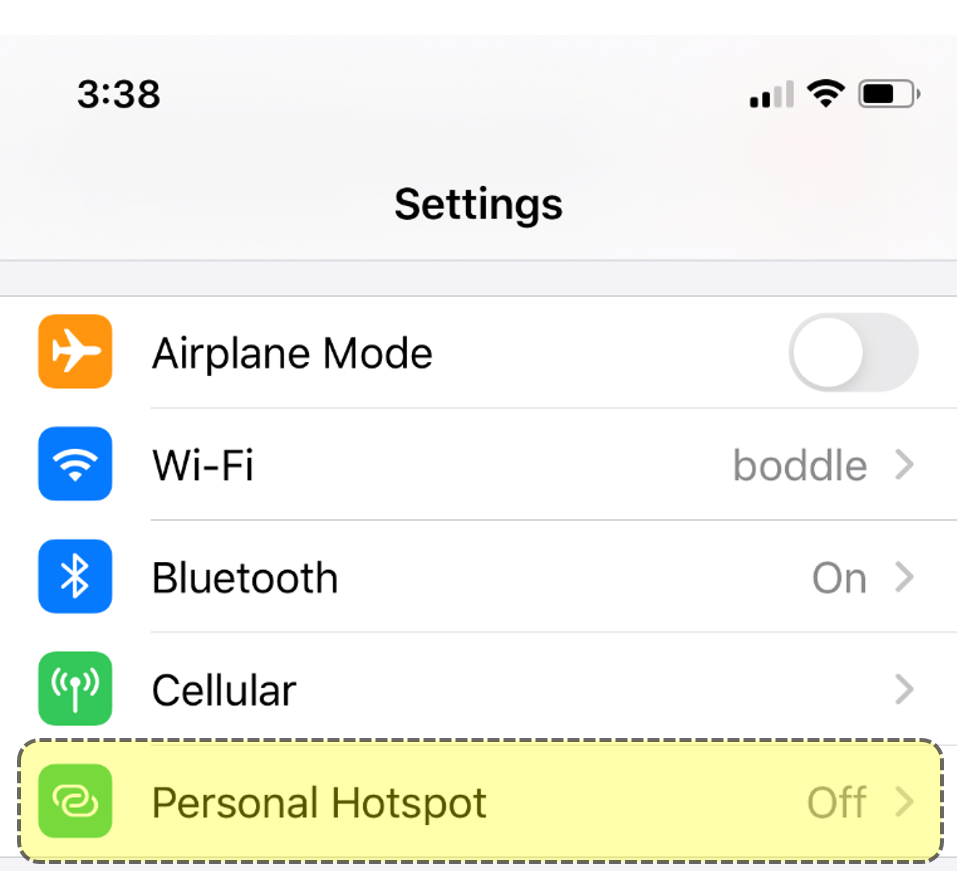
3. Slide on "Allow Others to Join"

Make sure to remember the password or change it to something you and/or your child can remember.
4. Connect to Wi-Fi on your computer/laptop/Chromebook and look for your phone’s hotspot.

5. Enter the correct password and you should be all set!
Instructions for Android devices:
1. Go to "Settings"
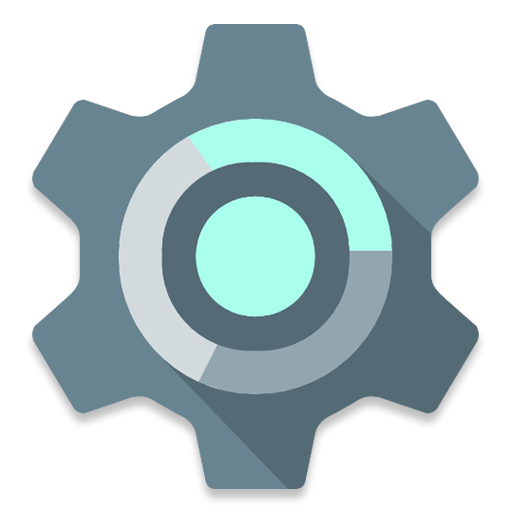
2. Select "Network & internet"
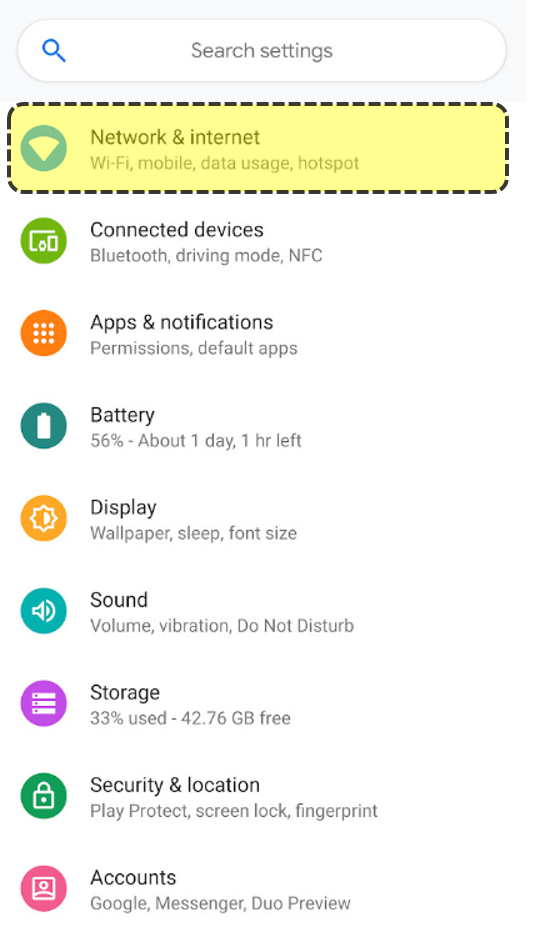
3. Click on "Hotspot & tethering"
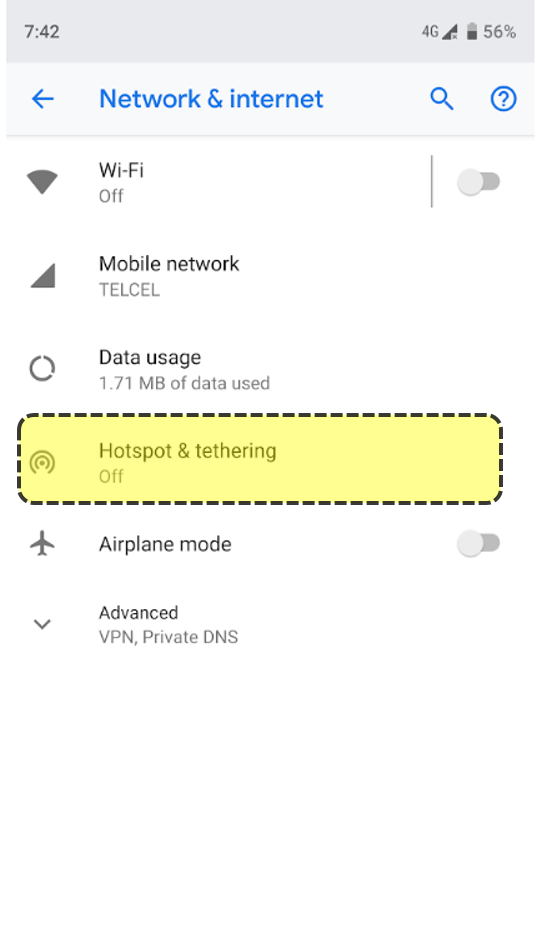
4. Click on "Wi-Fi hotspot"
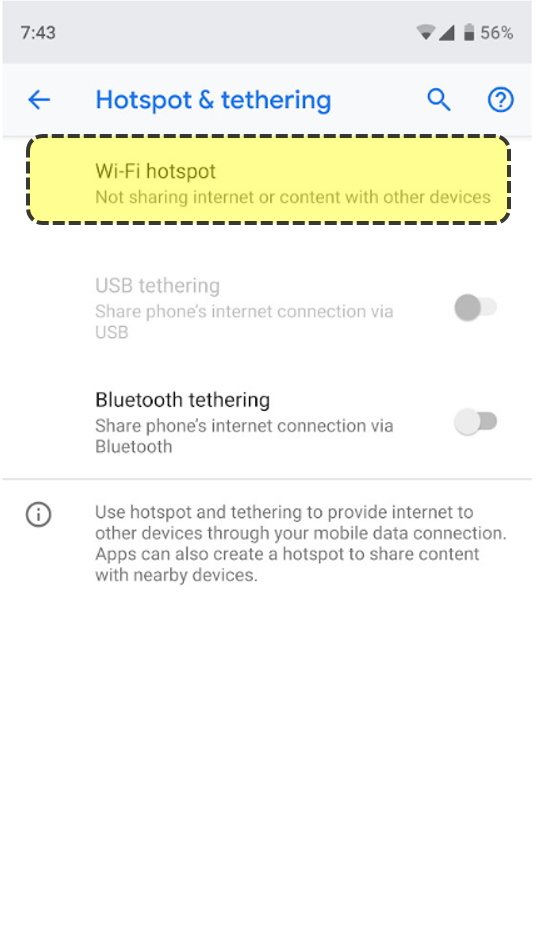
5. Turn it on by clicking on the switch
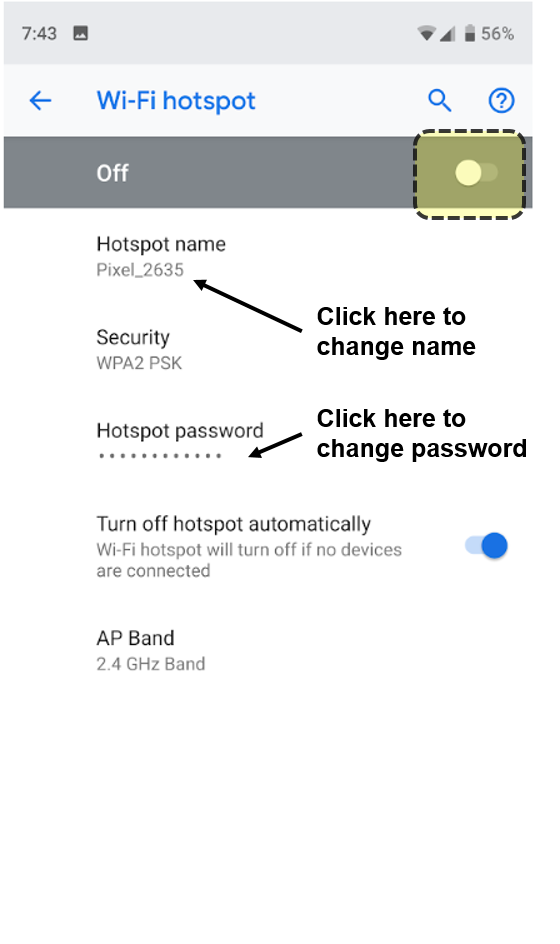
You can change the hotspot name and password as indicated in the image above.
6. Connect your computer, laptop, or Chromebook.

.jpg)

